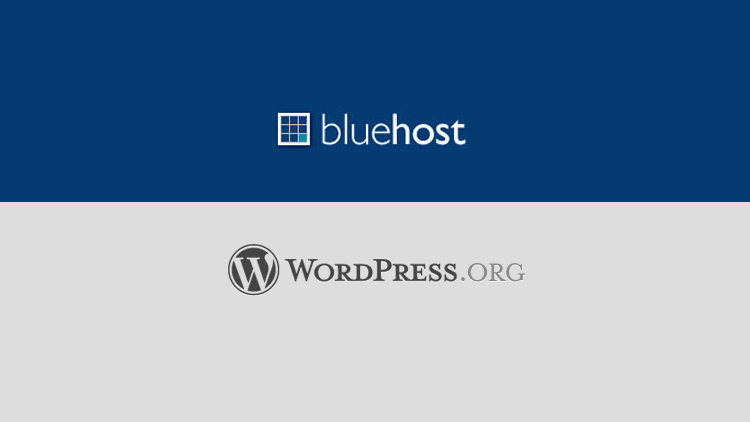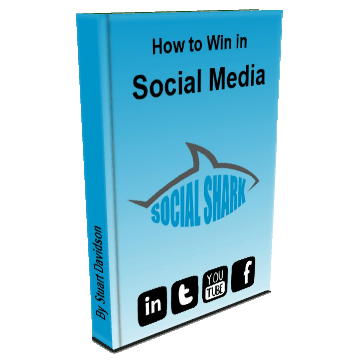Do you have a hosting account with BlueHost and need to install WordPress, but have little to no technical knowledge? Not to worry. This guide will take you through some quick and easy steps to install WordPress using BlueHost in 5 minutes flat.
Step 1: Log in
Log into your BlueHost account and open up your control panel. You will see an icon called WordPress - click it to open the installation wizard.
Step 2: Configure the basics
Click the Install button under the "Installation Options" heading. You will then see a drop-down menu in the "Installation preferences" - select the latest WordPress version and then enter your website name the the admin credentials in "Advanced Options". Click the box that says "Automatically create a new database" (unless you have already) and tick the "Legal Information" box.
Step 3: Finish
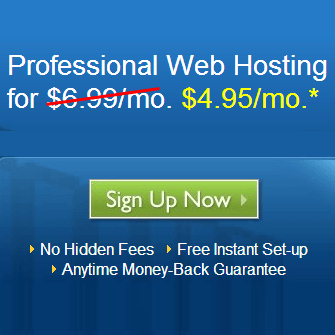 Once you see the next In Progress / Status Complete window, make a safe note of your login credentials and visit your domain. Add /wp-login.pgp or /wp-admin.php to the end of your domain name and you will see the default WordPress login box. Enter the details you made a safe note of and you will be directed to the WordPress admin dashboard.
Once you see the next In Progress / Status Complete window, make a safe note of your login credentials and visit your domain. Add /wp-login.pgp or /wp-admin.php to the end of your domain name and you will see the default WordPress login box. Enter the details you made a safe note of and you will be directed to the WordPress admin dashboard.
That's it! You have successfully been able to install WordPress using BlueHost in 5 minutes flat.
Install WordPress using BlueHost - problems?
I have tried to keep the guidelines as simple as possible, but if you find any trouble installing WordPress using BlueHost then drop me a comment and I'll be happy to help out.